Step 1 Install Native Access*
Download Native Access for macOS or Windows and follow the on-screen instructions to install it.
Your serial number can be found on your account page as well as in the e-mail confirmation.
* Our libraries run inside Kontakt, which is a software sampler by Native Instruments. If you are new to the Kontakt platform, it is likely that you will want to download the free version, called Kontakt Player. You can do this from Native Instruments’ software hub called Native Access. This is also where you can download and activate your new library.
Step 2 Launch Native Access
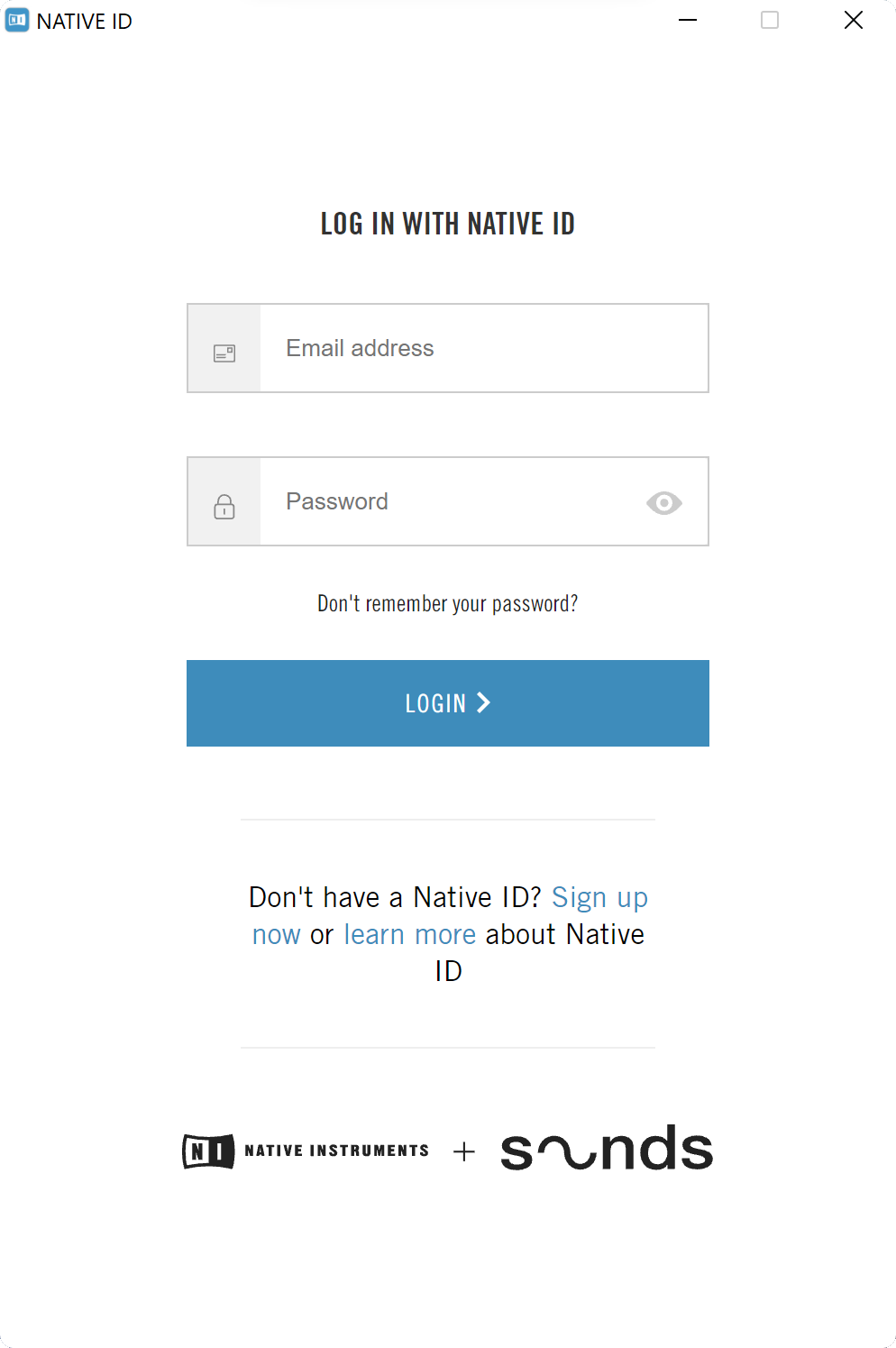
Launch the Native Access application.
If you already have a Native ID account, please log in. Please note that your ProjectSAM account is not the same as your Native ID account.
If you don’t yet have a Native ID account, please create one by clicking Sign up now.
Step 3 Install Kontakt Player
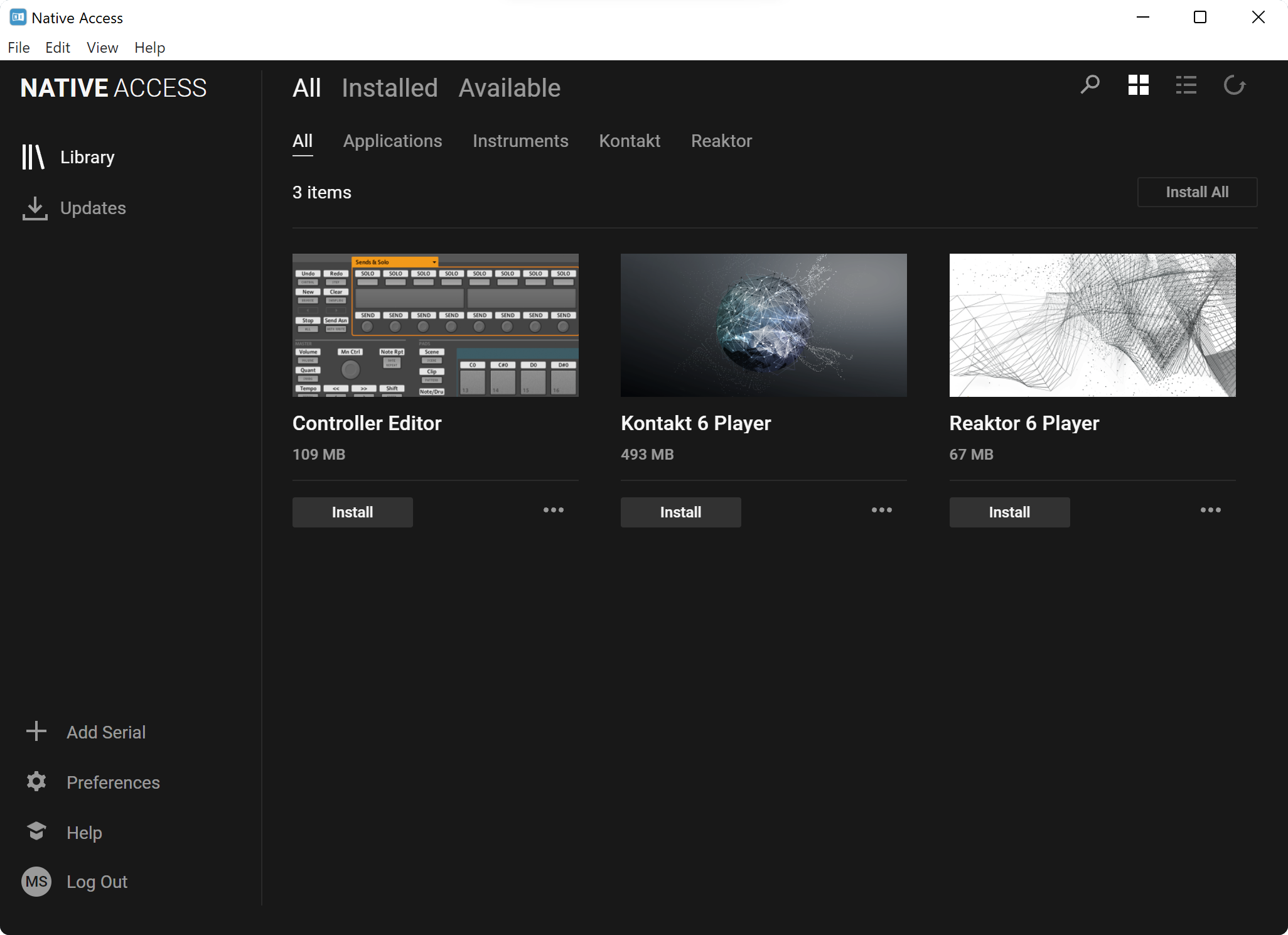
When logged in to Native Access, locate Kontakt Player in the list of available software and click Install.
Follow the on-screen instructions to install Kontakt Player.
Step 4 Add your serial number
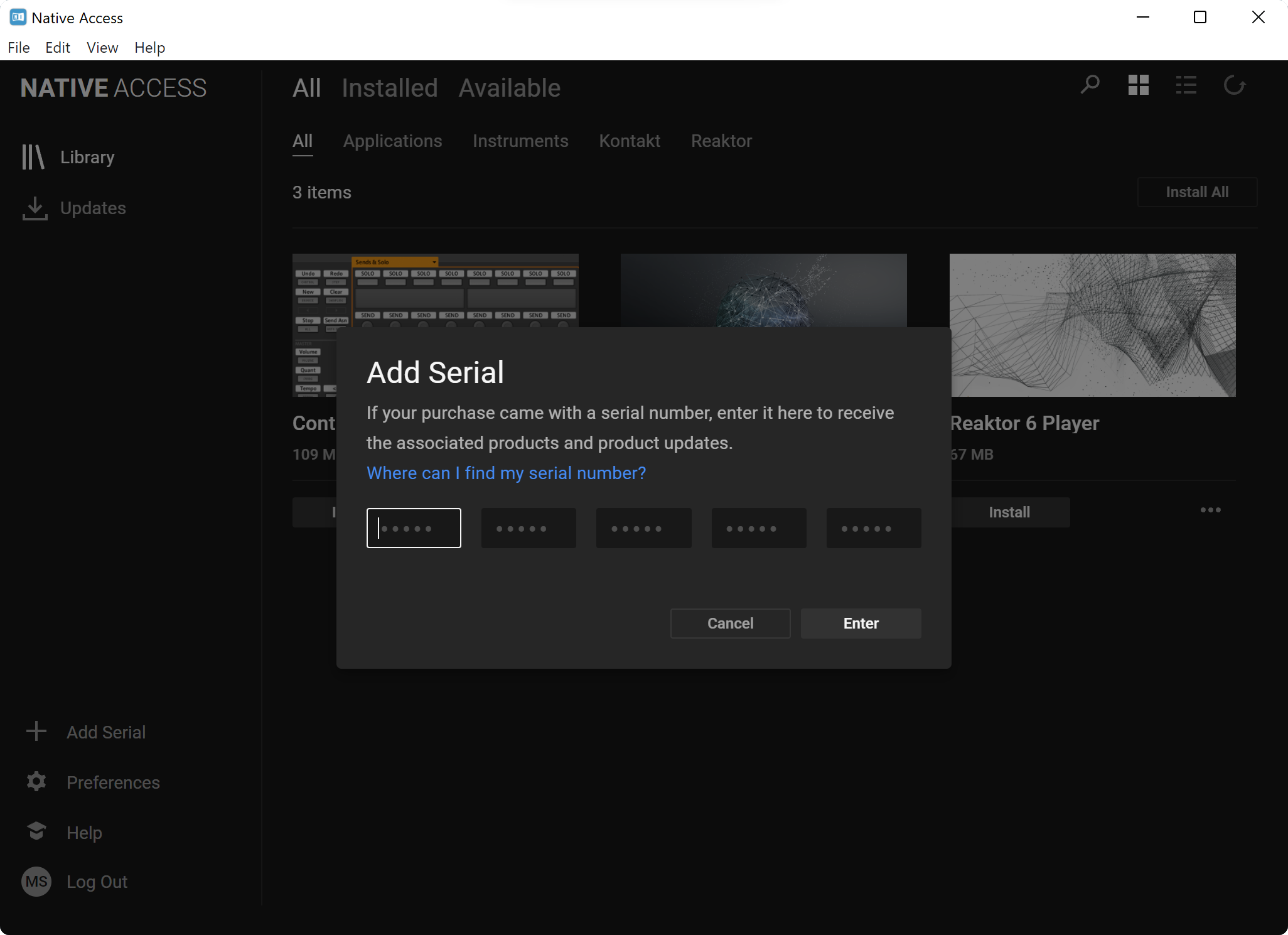
Still in Native Access, click (+) Add serial in the bottom-left corner and copy paste your new library serial number in the text fields. You can paste the entire serial number in the first box. Now click Enter.
Your serial number can be found on your account page as well as in the e-mail confirmation.
Step 5 Download your library
Your new library is now listed in Native Access. Click Install.
Native Access will now download, install and activate your new library.
Step 6 Load your library
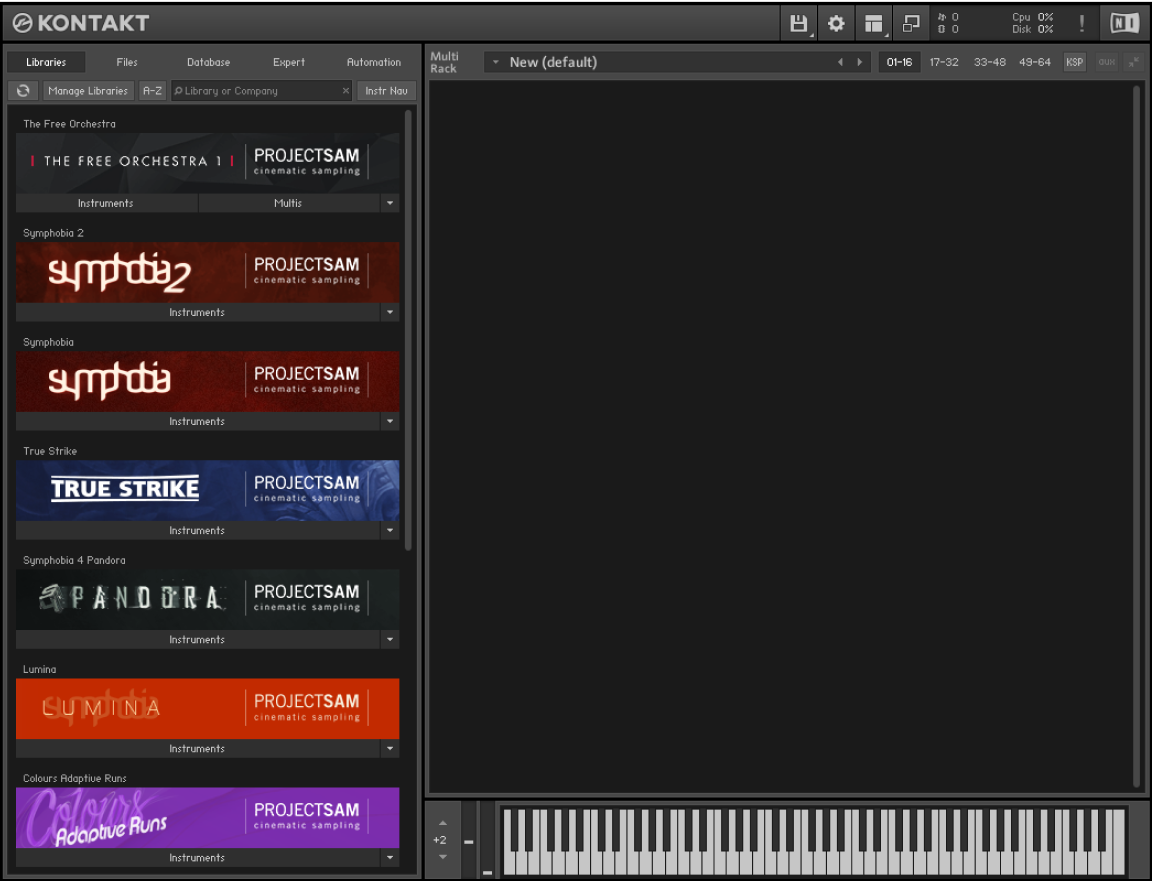
Your new library is now ready to be used inside Kontakt Player.
Standalone
You can launch Kontakt Player as a standalone app from your Applications folder.
Plug-in
To use Kontakt Player as a plug-in inside your favorite DAW, launch your DAW, add a new track and find the plug-in version of Kontakt Player under Native Instruments.
Inside Kontakt Player, you will find your new library listed on the left side.
🎹 🎺 🥁 🎉
Happy music making!